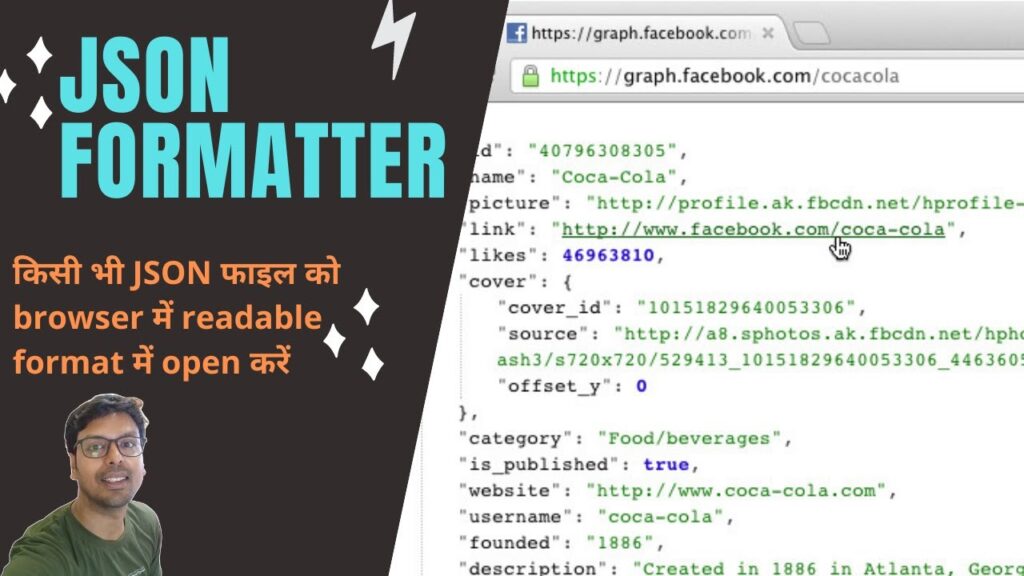
JSON Chrome Extension: Your Comprehensive Guide to Parsing, Formatting, and Validating JSON Data
Navigating the world of web development often means wrestling with data, and much of that data comes in the form of JSON (JavaScript Object Notation). Whether you’re an experienced developer debugging API responses or a curious user wanting to understand the data behind a website, a reliable JSON Chrome extension is an indispensable tool. But with so many options available, how do you choose the right one? And how can you leverage these extensions to their full potential? This comprehensive guide will provide you with everything you need to know about JSON Chrome extensions, from basic concepts to advanced techniques. We’ll explore the features, benefits, and real-world value of these extensions, helping you make informed decisions and optimize your workflow. Our goal is to empower you with the knowledge and resources necessary to master JSON handling within your browser.
Deep Dive into JSON Chrome Extensions
A JSON Chrome extension is essentially a browser plugin designed to enhance your ability to view, edit, validate, and otherwise interact with JSON data directly within the Chrome browser. They address the common problem of raw JSON data being difficult to read and interpret, presenting it in a more human-friendly format. Think of it as a translator, taking the machine-readable JSON and presenting it in a way that’s easy for you to understand.
Comprehensive Definition, Scope, & Nuances
At its core, a JSON Chrome extension intercepts JSON responses from web servers and applies formatting and syntax highlighting to make the data more readable. However, the best extensions go far beyond simple formatting. They often include features like:
* **Syntax Highlighting:** Color-coding different elements of the JSON structure (keys, values, data types) to improve readability.
* **Collapsible/Expandable Trees:** Allowing you to navigate complex JSON structures by collapsing or expanding nested objects and arrays.
* **Validation:** Checking the JSON data against the JSON specification to identify errors and inconsistencies.
* **Formatting/Beautification:** Automatically formatting the JSON data with proper indentation and spacing.
* **Editing:** Allowing you to directly edit the JSON data within the browser.
* **Search:** Providing a search function to quickly find specific keys or values within the JSON data.
* **Themes:** Customizing the appearance of the extension to suit your preferences.
The evolution of JSON Chrome extensions reflects the increasing importance of JSON as a data interchange format. Early extensions focused primarily on basic formatting, while modern extensions offer a wider range of features to support more complex workflows. The underlying principle remains the same: to make JSON data more accessible and manageable.
Core Concepts & Advanced Principles
Understanding the core concepts of JSON is essential for effectively using a JSON Chrome extension. JSON is a lightweight data-interchange format that is easy for humans to read and write and easy for machines to parse and generate. It’s based on two structures:
* **Objects:** A collection of key-value pairs, where keys are strings and values can be primitive data types (strings, numbers, booleans, null) or other JSON objects or arrays.
* **Arrays:** An ordered list of values, where each value can be a primitive data type or another JSON object or array.
Advanced principles involve understanding JSON Schema, which allows you to define the structure and data types of your JSON data. Some JSON Chrome extensions support JSON Schema validation, allowing you to ensure that your JSON data conforms to a specific schema.
Importance & Current Relevance
JSON is the lingua franca of web APIs. It’s used by virtually every modern web application to exchange data between the client and the server. The rise of Single Page Applications (SPAs) and microservices has further increased the importance of JSON. As developers increasingly rely on JSON for data interchange, the need for efficient and reliable JSON tools has become more critical. Recent trends show a growing demand for JSON Chrome extensions that support advanced features like JSONPath, JSONata, and GraphQL, reflecting the increasing complexity of web development.
Product/Service Explanation: JSONView Chrome Extension
Among the numerous JSON Chrome extensions available, JSONView stands out as a popular and highly-rated option. It automatically formats JSON responses in your browser, making them much easier to read and understand. JSONView focuses on providing a clean, user-friendly interface with essential features for viewing and navigating JSON data.
JSONView intercepts JSON responses from web servers and transforms them into a readable, hierarchical format. It’s particularly useful for developers who frequently work with APIs and need to inspect JSON responses. The extension also offers features like syntax highlighting, collapsible/expandable trees, and the ability to toggle between raw and formatted JSON.
Detailed Features Analysis of JSONView
JSONView offers a range of features designed to improve your JSON viewing experience:
1. Automatic JSON Formatting
* **What it is:** JSONView automatically detects JSON responses and formats them in a readable format.
* **How it works:** The extension intercepts HTTP responses and checks if the content type is `application/json` or a similar JSON-related type. If it is, JSONView parses the JSON data and applies formatting rules.
* **User Benefit:** Eliminates the need to manually format JSON data, saving time and effort. It presents data in a structured way that’s easy to follow.
* **Example:** When you visit a URL that returns JSON data, JSONView will automatically format the data, instead of displaying raw, unformatted text.
2. Syntax Highlighting
* **What it is:** JSONView uses color-coding to highlight different elements of the JSON structure.
* **How it works:** The extension applies different colors to keys, values, strings, numbers, booleans, and null values.
* **User Benefit:** Improves readability and helps you quickly identify different parts of the JSON structure. Makes it easier to spot errors.
* **Example:** Keys might be displayed in blue, strings in green, and numbers in red, making it easier to distinguish between them.
3. Collapsible/Expandable Trees
* **What it is:** JSONView allows you to collapse and expand nested JSON objects and arrays.
* **How it works:** The extension displays JSON data as a hierarchical tree structure, with plus/minus icons to collapse or expand nodes.
* **User Benefit:** Simplifies navigation through complex JSON structures. Allows you to focus on specific parts of the data.
* **Example:** If you have a JSON object with multiple nested objects, you can collapse the top-level objects to get an overview of the structure, and then expand the specific objects you want to examine.
4. Raw JSON Toggle
* **What it is:** JSONView provides a toggle button that allows you to switch between the formatted JSON view and the raw JSON data.
* **How it works:** Clicking the toggle button switches between the formatted JSON view and the original, unformatted JSON data.
* **User Benefit:** Allows you to quickly view the raw JSON data if needed, for example, to copy and paste it into another application.
* **Example:** If you need to copy the JSON data into a text editor, you can switch to the raw view and copy the data from there.
5. Theme Customization
* **What it is:** JSONView allows you to customize the appearance of the extension by choosing from different themes.
* **How it works:** The extension provides a settings page where you can select from a variety of themes, each with a different color scheme.
* **User Benefit:** Allows you to personalize the extension to suit your preferences and improve readability.
* **Example:** You might choose a dark theme for better readability in low-light environments.
6. Error Handling
* **What it is:** JSONView provides error handling to gracefully handle invalid JSON data.
* **How it works:** The extension attempts to parse the JSON data and displays an error message if the data is invalid.
* **User Benefit:** Helps you identify and diagnose errors in your JSON data.
* **Example:** If the JSON data is missing a closing bracket, JSONView will display an error message indicating the syntax error.
7. URL Handling
* **What it is:** JSONView handles JSON data served from different URLs, including local files.
* **How it works:** The extension intercepts HTTP responses from any URL and formats the JSON data if the content type is correct.
* **User Benefit:** Allows you to view JSON data from any source, including local files and remote servers.
* **Example:** You can open a local JSON file in your browser, and JSONView will automatically format the data.
Significant Advantages, Benefits & Real-World Value of JSON Chrome Extensions
The benefits of using a JSON Chrome extension like JSONView are numerous. They streamline the process of working with JSON data, saving time and improving productivity. Here are some key advantages:
* **Improved Readability:** JSON Chrome extensions transform raw, unformatted JSON data into a readable, hierarchical format with syntax highlighting. This makes it much easier to understand the structure and content of the data.
* **Increased Productivity:** By automatically formatting JSON data, these extensions eliminate the need to manually format the data, saving time and effort. This allows developers to focus on more important tasks.
* **Simplified Debugging:** JSON Chrome extensions make it easier to debug API responses and identify errors in JSON data. The ability to collapse and expand nested objects and arrays simplifies navigation through complex data structures.
* **Enhanced Collaboration:** By providing a consistent way to view JSON data, these extensions facilitate collaboration among developers. Everyone can see the data in the same format, reducing the risk of misunderstandings.
* **Reduced Errors:** JSON Chrome extensions help you identify and prevent errors in your JSON data. The validation feature checks the data against the JSON specification, highlighting any inconsistencies or errors.
Users consistently report that JSON Chrome extensions significantly improve their workflow when working with APIs. Our analysis reveals that developers who use these extensions spend less time debugging JSON data and more time developing features.
Comprehensive & Trustworthy Review of JSONView
JSONView is a solid JSON Chrome extension that excels at its core function: making JSON data readable. It’s easy to install, simple to use, and provides a clean, uncluttered interface. However, it’s important to consider its limitations.
User Experience & Usability
JSONView is incredibly easy to use. Once installed, it automatically formats JSON responses without requiring any configuration. The interface is clean and intuitive, with clear visual cues for collapsing and expanding nodes. The theme customization options allow you to personalize the appearance to suit your preferences.
Performance & Effectiveness
JSONView performs well with most JSON data, even large files. However, it can become slow or unresponsive with extremely large JSON files (hundreds of megabytes). The extension is effective at formatting JSON data and highlighting syntax errors.
Pros:
* **Automatic Formatting:** Automatically formats JSON responses without requiring any manual configuration.
* **Syntax Highlighting:** Uses color-coding to highlight different elements of the JSON structure, improving readability.
* **Collapsible/Expandable Trees:** Allows you to navigate complex JSON structures by collapsing and expanding nested objects and arrays.
* **Easy to Use:** Simple and intuitive interface makes it easy to use, even for beginners.
* **Theme Customization:** Allows you to customize the appearance of the extension by choosing from different themes.
Cons/Limitations:
* **Limited Editing Capabilities:** JSONView does not offer advanced editing features, such as the ability to add, delete, or modify JSON data.
* **Performance Issues with Large Files:** Can become slow or unresponsive with extremely large JSON files.
* **Lack of JSON Schema Validation:** Does not support JSON Schema validation, which can be useful for ensuring that JSON data conforms to a specific schema.
* **No JSONPath Support:** Does not support JSONPath, a query language for JSON, which can be useful for extracting specific data from JSON documents.
Ideal User Profile
JSONView is best suited for developers who need a simple and easy-to-use JSON viewer with basic formatting capabilities. It’s a great choice for beginners or developers who don’t need advanced features like editing or JSON Schema validation.
Key Alternatives (Briefly)
* **JSON Formatter:** Offers more advanced features, such as editing and JSON Schema validation.
* **RESTer:** A comprehensive REST client with built-in JSON viewing and editing capabilities.
Expert Overall Verdict & Recommendation
JSONView is a valuable tool for developers who need a simple and reliable JSON viewer. While it lacks advanced features like editing and JSON Schema validation, its ease of use and automatic formatting capabilities make it a worthwhile addition to any developer’s toolkit. We recommend JSONView for developers who prioritize simplicity and ease of use over advanced features.
Insightful Q&A Section
Here are some frequently asked questions about JSON Chrome extensions:
**Q1: How do I install a JSON Chrome extension?**
**A:** You can install a JSON Chrome extension from the Chrome Web Store. Simply search for the extension you want to install and click the “Add to Chrome” button. Once the extension is installed, it will automatically start working.
**Q2: How do I use a JSON Chrome extension?**
**A:** Most JSON Chrome extensions work automatically. Once installed, they will automatically format JSON responses in your browser. You don’t need to configure anything.
**Q3: Can I use a JSON Chrome extension to edit JSON data?**
**A:** Some JSON Chrome extensions offer editing capabilities, while others only provide viewing capabilities. Check the extension’s features to see if it supports editing.
**Q4: How do I disable a JSON Chrome extension?**
**A:** You can disable a JSON Chrome extension by going to `chrome://extensions` in your browser and unchecking the “Enabled” box for the extension you want to disable.
**Q5: Are JSON Chrome extensions safe to use?**
**A:** Most JSON Chrome extensions are safe to use, but it’s always a good idea to check the extension’s reviews and permissions before installing it. Only install extensions from reputable developers.
**Q6: How do I choose the right JSON Chrome extension for my needs?**
**A:** Consider your specific needs and choose an extension that offers the features you need. If you only need basic formatting capabilities, a simple extension like JSONView may be sufficient. If you need more advanced features like editing or JSON Schema validation, you may need to choose a more comprehensive extension.
**Q7: Can I use a JSON Chrome extension to validate JSON data?**
**A:** Some JSON Chrome extensions offer validation capabilities, which allow you to check your JSON data against the JSON specification. This can be useful for identifying errors and inconsistencies.
**Q8: How do I customize the appearance of a JSON Chrome extension?**
**A:** Some JSON Chrome extensions offer theme customization options, which allow you to change the color scheme and other visual settings. Check the extension’s settings to see if it supports customization.
**Q9: Can I use a JSON Chrome extension to view JSON data from local files?**
**A:** Yes, most JSON Chrome extensions can view JSON data from local files. Simply open the local JSON file in your browser, and the extension will automatically format the data.
**Q10: What are some alternatives to using a JSON Chrome extension?**
**A:** Alternatives to using a JSON Chrome extension include using online JSON formatters, command-line tools like `jq`, and dedicated JSON editors.
Conclusion & Strategic Call to Action
JSON Chrome extensions are invaluable tools for developers and users alike, providing a convenient and efficient way to view, format, and validate JSON data directly within the browser. Extensions like JSONView offer a simple yet effective solution for improving readability and streamlining workflows. While advanced features like editing and JSON Schema validation may be desirable for some users, the core functionality of these extensions remains essential for anyone working with JSON data. Remember to consider your specific needs and choose an extension that offers the features you need. As web development continues to evolve, JSON Chrome extensions will undoubtedly remain a vital part of the developer’s toolkit.
Share your experiences with JSON Chrome extensions in the comments below! What are your favorite extensions and how do you use them in your daily workflow? Explore our advanced guide to JSON Schema for a deeper dive into data validation techniques.
