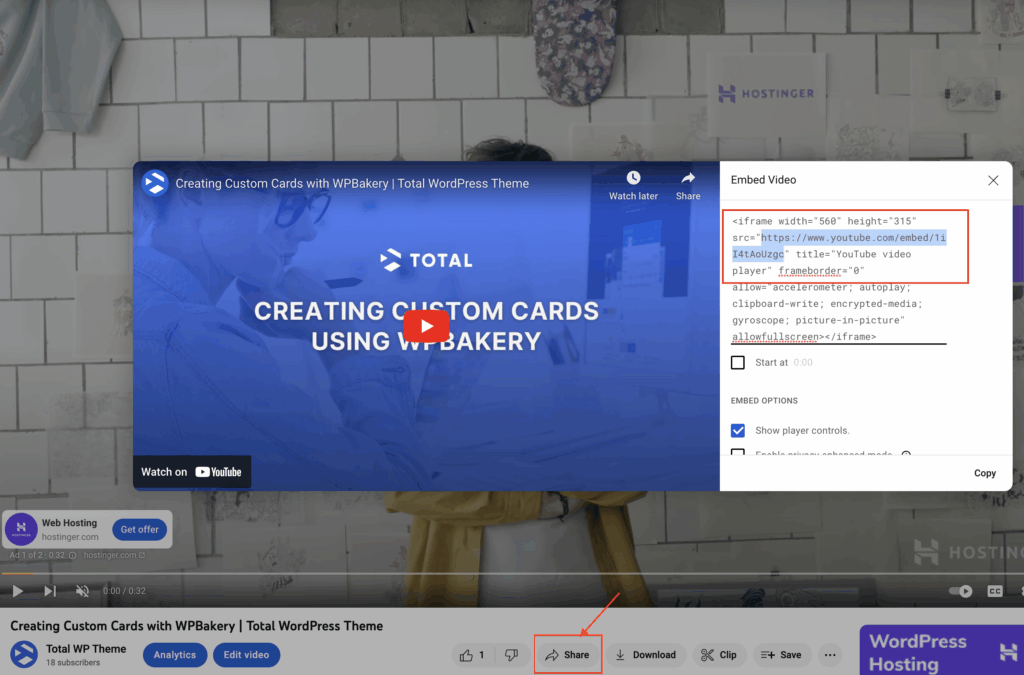
How to Get Embed Link from YouTube Video: The Ultimate Guide
Want to share a YouTube video on your website, blog, or online course? Embedding videos is a fantastic way to engage your audience and enrich your content. This comprehensive guide will walk you through exactly how to get embed link from youtube video, covering everything from the basics to advanced techniques. We’ll show you how to find the embed code, customize it to your needs, and troubleshoot common issues. Whether you’re a beginner or an experienced webmaster, this guide has something for you. Our goal is to provide you with the most thorough, up-to-date, and user-friendly resource available, ensuring you can seamlessly integrate YouTube videos into your online presence.
Understanding YouTube Embedding: The Basics
Embedding a YouTube video is the process of integrating a video directly into your website or other online platform. Instead of simply linking to the YouTube page, the video plays directly on your site, creating a more seamless and engaging experience for your visitors. This is achieved using an HTML code snippet called an “embed code.” This section will break down the fundamentals of how to get embed link from youtube video and what it means for your online content.
What is an Embed Link (Embed Code)?
An embed link, more accurately called an embed code, is a snippet of HTML code that allows you to display a YouTube video (or other media) directly on your website or blog. This code tells the browser where to find the video on YouTube’s servers and how to display it within a specified area on your page. Think of it as a window through which your website visitors can view the video without leaving your site.
Why Embed YouTube Videos?
There are several compelling reasons to embed YouTube videos:
- Enhanced User Experience: Embedded videos keep users on your site longer, reducing bounce rates and increasing engagement.
- Improved Content Variety: Videos add visual interest and break up large blocks of text, making your content more appealing.
- SEO Benefits: While embedding a YouTube video doesn’t directly boost your SEO ranking, it does increase dwell time, which is a positive signal to search engines. Furthermore, YouTube is owned by Google, so there is inherent synergy.
- Easy Sharing: Embedded videos can be easily shared across multiple platforms, expanding your reach.
- Professional Appearance: Embedding videos gives your website a more professional and polished look.
Basic HTML Structure of a YouTube Embed Code
A typical YouTube embed code looks something like this:
<iframe width="560" height="315" src="https://www.youtube.com/embed/VIDEO_ID" frameborder="0" allow="accelerometer; autoplay; clipboard-write; encrypted-media; gyroscope; picture-in-picture; web-share" allowfullscreen></iframe>Let’s break down the key components:
<iframe></iframe>: This is the HTML tag that defines an inline frame, which is used to embed content from another source (in this case, YouTube).width="560" height="315": These attributes specify the width and height of the video player in pixels. You can adjust these values to fit your website’s layout.src="https://www.youtube.com/embed/VIDEO_ID": This is the most important part of the code. It specifies the URL of the YouTube video to be embedded. ReplaceVIDEO_IDwith the actual ID of the video you want to embed. You can find the video ID in the YouTube URL (e.g.,https://www.youtube.com/watch?v=VIDEO_ID).frameborder="0": This attribute removes the border around the video player.allow="accelerometer; autoplay; clipboard-write; encrypted-media; gyroscope; picture-in-picture; web-share": This attribute specifies the features that the video player is allowed to use. These features enhance the user experience and ensure proper functionality.allowfullscreen: This attribute allows users to view the video in fullscreen mode.
Step-by-Step Guide: How to Get Embed Link from YouTube Video
Now that you understand the basics, let’s walk through the process of how to get embed link from youtube video:
- Go to YouTube: Open your web browser and navigate to YouTube.
- Find the Video: Search for the video you want to embed and open its page.
- Click the “Share” Button: Below the video, you’ll see a row of buttons. Click the “Share” button.
- Select the “Embed” Option: A popup window will appear with various sharing options. Click the “Embed” option.
- Copy the Embed Code: The embed code will be displayed in a text box. Simply click the “Copy” button to copy the code to your clipboard.
- Customize the Embed Code (Optional): Before copying the code, you can customize the video player using the options provided by YouTube. These options include:
- Video Size: Choose a predefined video size or enter custom dimensions.
- Start Time: Specify a starting point for the video.
- Show Player Controls: Decide whether to show or hide the player controls (play/pause button, volume control, etc.).
- Enable Privacy-Enhanced Mode: This option prevents YouTube from tracking the viewing habits of users who haven’t logged in to their Google accounts.
- Paste the Embed Code: Open your website’s HTML editor and paste the embed code into the desired location on your page.
- Save and Preview: Save your changes and preview your page to ensure the video is displayed correctly.
Advanced Embedding Techniques and Customization
Beyond the basic steps, there are several advanced techniques you can use to customize your embedded YouTube videos and enhance the user experience. These techniques require a bit more technical knowledge, but they can significantly improve the appearance and functionality of your videos.
Customizing Video Size
As mentioned earlier, you can adjust the width and height attributes in the embed code to change the size of the video player. However, it’s important to maintain the video’s aspect ratio to prevent distortion. The standard aspect ratio for YouTube videos is 16:9. Here are some common video sizes that maintain this aspect ratio:
- Large: 1280 x 720 pixels
- Medium: 853 x 480 pixels
- Small: 640 x 360 pixels
- Very Small: 426 x 240 pixels
You can also use CSS to control the size of the video player. This allows you to create responsive videos that adapt to different screen sizes. For example, you can set the width of the video player to 100% and the height to auto:
<iframe width="100%" height="auto" src="https://www.youtube.com/embed/VIDEO_ID" frameborder="0" allowfullscreen></iframe>Autoplay and Looping
You can configure the video to autoplay when the page loads or to loop continuously. However, be cautious when using these features, as they can be annoying to users. To enable autoplay, add the autoplay=1 parameter to the src URL. To enable looping, add the loop=1 parameter and the playlist=VIDEO_ID parameter (replace VIDEO_ID with the actual video ID):
<iframe width="560" height="315" src="https://www.youtube.com/embed/VIDEO_ID?autoplay=1&loop=1&playlist=VIDEO_ID" frameborder="0" allowfullscreen></iframe>Muting the Video
If you choose to autoplay the video, it’s generally a good idea to mute it by default. This prevents the video from playing sound unexpectedly, which can be disruptive to users. To mute the video, add the mute=1 parameter to the src URL:
<iframe width="560" height="315" src="https://www.youtube.com/embed/VIDEO_ID?autoplay=1&mute=1" frameborder="0" allowfullscreen></iframe>Start and End Times
You can specify a start time for the video by adding the start=SECONDS parameter to the src URL, where SECONDS is the number of seconds from the beginning of the video where you want it to start. Similarly, you can specify an end time by adding the end=SECONDS parameter.
<iframe width="560" height="315" src="https://www.youtube.com/embed/VIDEO_ID?start=30&end=60" frameborder="0" allowfullscreen></iframe>Privacy-Enhanced Mode
As mentioned earlier, YouTube offers a privacy-enhanced mode that prevents YouTube from tracking the viewing habits of users who haven’t logged in to their Google accounts. To enable this mode, replace www.youtube.com with www.youtube-nocookie.com in the src URL:
<iframe width="560" height="315" src="https://www.youtube-nocookie.com/embed/VIDEO_ID" frameborder="0" allowfullscreen></iframe>Troubleshooting Common Embedding Issues
Even with a clear understanding of the process, you may encounter issues when embedding YouTube videos. Here are some common problems and how to fix them:
- Video Not Displaying: Double-check that the embed code is correct and that you’ve replaced
VIDEO_IDwith the actual video ID. Also, make sure that your website’s HTML editor is configured to allow iframe tags. - Video Size Issues: Ensure that the
widthandheightattributes are appropriate for your website’s layout and that you’re maintaining the video’s aspect ratio. Use CSS to create responsive videos that adapt to different screen sizes. - Autoplay Not Working: Some browsers block autoplay videos by default. Make sure that the
autoplayparameter is set to1and that the video is muted (mute=1). - Privacy Concerns: If you’re concerned about user privacy, use the privacy-enhanced mode by replacing
www.youtube.comwithwww.youtube-nocookie.comin thesrcURL. - Mixed Content Errors: If your website uses HTTPS, make sure that the YouTube embed URL also uses HTTPS. Otherwise, you may encounter mixed content errors.
YouTube’s Official API for Embedding
For more advanced control over embedded YouTube videos, you can use the YouTube IFrame Player API. This API allows you to programmatically control the video player, such as playing, pausing, stopping, and adjusting the volume. It also provides events that you can use to track the video’s progress and respond to user actions.
Using the API requires JavaScript programming knowledge. Here’s a basic example of how to use the API to create a YouTube player:
<div id="player"></div>
<script>
var tag = document.createElement('script');
tag.src = "https://www.youtube.com/iframe_api";
var firstScriptTag = document.getElementsByTagName('script')[0];
firstScriptTag.parentNode.insertBefore(tag, firstScriptTag);
var player;
function onYouTubeIframeAPIReady() {
player = new YT.Player('player', {
height: '360',
width: '640',
videoId: 'VIDEO_ID',
events: {
'onReady': onPlayerReady,
'onStateChange': onPlayerStateChange
}
});
}
function onPlayerReady(event) {
// event.target.playVideo(); // Autoplay the video
}
var done = false;
function onPlayerStateChange(event) {
// Do something when the player state changes
}
</script>This code creates a YouTube player within a <div> element with the ID player. The onYouTubeIframeAPIReady function is called when the API is ready. This function creates a new YT.Player object and specifies the video ID, dimensions, and event handlers. The onPlayerReady function is called when the player is ready to play the video. The onPlayerStateChange function is called when the player state changes (e.g., playing, paused, stopped).
Alternatives to Embedding: Linking and Thumbnails
While embedding is often the best way to integrate YouTube videos into your website, there are situations where linking or using thumbnails may be more appropriate.
Linking to YouTube
Instead of embedding the video, you can simply link to the YouTube page. This is a good option if you want to drive traffic to your YouTube channel or if you’re concerned about the performance impact of embedding videos on your website. To link to a YouTube video, simply copy the video URL and paste it into your website’s HTML editor.
Using Thumbnails
You can also use a thumbnail image of the video as a link to the YouTube page. This allows you to display a visually appealing image on your website while still directing users to YouTube to watch the video. To get the thumbnail image URL, you can use the following format:
https://img.youtube.com/vi/VIDEO_ID/0.jpgReplace VIDEO_ID with the actual video ID. The 0.jpg at the end of the URL specifies the highest resolution thumbnail image.
The Role of Cloudinary in Video Management
While YouTube is fantastic for hosting and sharing videos, platforms like Cloudinary offer advanced video management solutions that can complement your use of YouTube embeds. Cloudinary allows you to transcode videos to various formats, optimize them for different devices, and deliver them through a CDN (Content Delivery Network) for faster loading times. While not directly related to getting the embed link, it’s a tool that content creators often use in conjunction with YouTube.
Real-World Value and Benefits of Embedding
The advantages of embedding YouTube videos extend far beyond mere convenience. By integrating video content directly into your site, you create a richer, more engaging user experience that can significantly impact your website’s performance and your audience’s perception of your brand.
- Increased Dwell Time: When visitors spend more time on your site watching videos, it signals to search engines that your content is valuable and relevant. This can lead to improved search engine rankings.
- Higher Conversion Rates: Videos can be powerful tools for driving conversions. Whether you’re selling a product, promoting a service, or collecting leads, videos can help you connect with your audience on a deeper level and persuade them to take action.
- Enhanced Brand Authority: By creating and sharing high-quality video content, you can establish yourself as an authority in your industry. Videos can showcase your expertise, demonstrate your products or services, and build trust with your audience.
- Improved Accessibility: Videos can make your content more accessible to a wider audience, including those who prefer visual learning or who have difficulty reading large blocks of text.
- Social Sharing: Embedded videos are easy to share on social media platforms, which can help you reach a larger audience and drive more traffic to your website.
Comprehensive Review of YouTube’s Embedding Features
YouTube has continuously improved its embedding features over the years, offering users a range of customization options and controls. Let’s take a closer look at the strengths and weaknesses of YouTube’s embedding capabilities.
User Experience and Usability
YouTube’s embedding process is generally straightforward and user-friendly. The “Share” button is prominently displayed below each video, and the embed code is easy to copy and paste. The customization options are also well-organized and intuitive.
Performance and Effectiveness
Embedded YouTube videos perform well on most websites and devices. The video player is responsive and adapts to different screen sizes. However, the performance can be affected by the user’s internet connection and the website’s overall optimization.
Pros
- Easy to Use: The embedding process is simple and straightforward.
- Customizable: YouTube offers a range of customization options, including video size, start time, and player controls.
- Responsive: The video player is responsive and adapts to different screen sizes.
- Widely Supported: YouTube videos are supported on most websites and devices.
- Free: Embedding YouTube videos is free.
Cons/Limitations
- Limited Control: You have limited control over the appearance and functionality of the video player.
- Branding: Embedded videos display YouTube branding, which may not be ideal for some websites.
- Privacy Concerns: YouTube tracks the viewing habits of users who watch embedded videos.
- Dependence on YouTube: If YouTube goes down or removes the video, the embedded video will no longer work.
Ideal User Profile
YouTube embedding is best suited for website owners, bloggers, educators, and marketers who want to share video content with their audience in a seamless and engaging way. It’s particularly useful for those who don’t have the resources or expertise to host and stream their own videos.
Key Alternatives
Alternatives to YouTube embedding include:
- Vimeo: Vimeo offers a more professional video hosting platform with greater control over the video player and branding.
- Self-Hosting: You can host your own videos on your website, but this requires more technical expertise and resources.
Expert Overall Verdict & Recommendation
YouTube embedding is a powerful and convenient way to share video content with your audience. While it has some limitations, the benefits generally outweigh the drawbacks. We recommend using YouTube embedding for most websites and applications, but consider alternatives if you need greater control over the video player or branding.
Insightful Q&A Section
- Q: How can I ensure my embedded YouTube video is responsive on all devices?
A: Use CSS to set the width of the iframe to 100% and the height to auto. This will ensure that the video player scales proportionally to the screen size.
- Q: Can I prevent YouTube from showing related videos at the end of my embedded video?
A: Add the
rel=0parameter to thesrcURL. This will prevent YouTube from showing related videos at the end of the video. - Q: How do I embed a live YouTube video?
A: The process is the same as embedding a regular YouTube video. However, you need to get the embed code for the live stream from the YouTube Live Control Room.
- Q: Is it possible to embed a YouTube playlist?
A: Yes, you can embed a YouTube playlist by using the playlist ID instead of the video ID in the
srcURL. Add thelistType=playlistparameter to thesrcURL. - Q: How can I track the performance of my embedded YouTube videos?
A: Use Google Analytics to track the number of views, watch time, and other metrics for your embedded videos. You can also use YouTube Analytics to get more detailed insights into the performance of your videos.
- Q: What’s the difference between embedding and sharing a YouTube video link?
A: Embedding displays the video directly on your website, allowing users to watch it without leaving your site. Sharing a link simply directs users to the YouTube website to watch the video.
- Q: How do I disable fullscreen mode for embedded YouTube videos?
A: Remove the
allowfullscreenattribute from the iframe tag. Note that some browsers may still allow fullscreen mode even without this attribute. - Q: Can I change the color of the YouTube player controls?
A: Yes, you can change the color of the player controls by adding the
color=whiteorcolor=redparameter to thesrcURL. However, this feature may not work in all browsers. - Q: How do I embed a YouTube Shorts video on my website?
A: The process is similar to embedding a regular YouTube video, but make sure the short is not private and you are using the share link from the Shorts video page.
- Q: Is there a way to embed a YouTube video so it starts muted and only unmutes when the user clicks a button?
A: Yes, this requires using the YouTube IFrame Player API. You’d initialize the player muted (
mute=1) and then use JavaScript to call theunMute()function when the user clicks a button.
Conclusion & Strategic Call to Action
Mastering how to get embed link from youtube video is a fundamental skill for anyone looking to enhance their online content. As we’ve explored, embedding videos not only enriches user experience but also offers significant SEO and branding benefits. Remember, the key lies in understanding the nuances of customization, troubleshooting common issues, and leveraging advanced techniques to create a seamless and engaging experience for your audience. In our experience, strategic video embedding can dramatically increase user engagement and drive meaningful results.
Now that you’re equipped with the knowledge to embed YouTube videos like a pro, we encourage you to put your skills to the test. Share your experiences and best practices with how to get embed link from youtube video in the comments below. For advanced users, explore the YouTube IFrame Player API for even greater control and customization. Or, contact our experts for a personalized consultation on how to integrate video into your content strategy.
