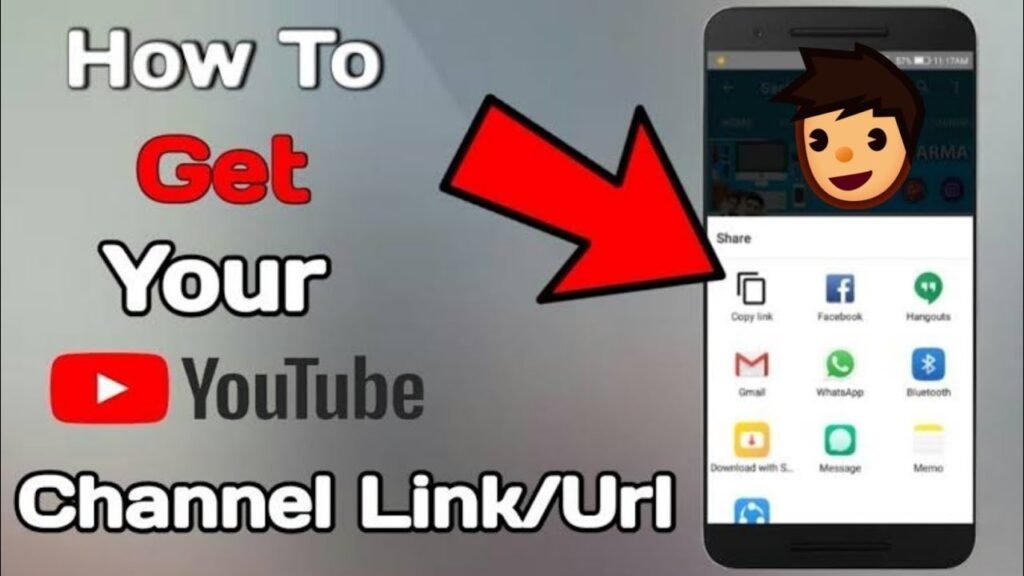
How Do You Copy URL From YouTube: The Definitive Guide
Have you ever wanted to share a hilarious YouTube video with a friend, embed a tutorial in your blog post, or simply save a link for later viewing? Knowing how to copy a YouTube URL is a fundamental skill for anyone navigating the digital world. This comprehensive guide will walk you through every method imaginable, from the simplest copy-and-paste to more advanced techniques for specific scenarios. We’ll cover desktop, mobile, and even edge cases, ensuring you become a true YouTube URL-copying expert. Forget frustrating searches and incomplete instructions – this is the only resource you’ll ever need. It’s designed to be clear, concise, and packed with actionable advice, making it the most valuable resource on this topic.
Understanding YouTube URLs: A Deep Dive
Knowing how to copy URL from YouTube is just the beginning. Understanding the different types of URLs and their specific functions can significantly enhance your YouTube experience. Let’s delve into the nuances of YouTube URLs.
Standard YouTube URLs
The most common type of YouTube URL is the standard web address you see in your browser’s address bar. It usually looks something like this:
`https://www.youtube.com/watch?v=dQw4w9WgXcQ`
* **`https://www.youtube.com/`**: This is the base URL for the YouTube website.
* **`watch?v=`**: This part indicates that you’re watching a specific video.
* **`dQw4w9WgXcQ`**: This is the unique video ID. Each YouTube video has its own unique ID.
Shortened YouTube URLs
YouTube also provides shortened URLs, especially useful for sharing on platforms with character limits. These URLs use the `youtu.be` domain:
`https://youtu.be/dQw4w9WgXcQ`
* **`https://youtu.be/`**: This is the shortened domain for YouTube.
* **`dQw4w9WgXcQ`**: Again, this is the unique video ID.
Shortened URLs are functionally identical to standard URLs. When you click on a shortened URL, it redirects you to the standard YouTube page.
URLs with Timestamps
One of the most useful features of YouTube URLs is the ability to specify a start time. This allows you to share a video that begins at a particular moment, saving your viewers from having to scrub through the entire video to find the relevant section. Here’s how to add a timestamp:
* **Using the Share Button:** When you click the share button under a YouTube video, there’s often an option to “Start at” a specific time. Check this box, enter the desired time, and YouTube will automatically generate a URL with the timestamp included.
* **Manually Adding the Timestamp:** You can also manually add a timestamp to a YouTube URL. To do this, append `&t=XmYs` to the end of the URL, where `X` is the number of minutes and `Y` is the number of seconds. For example, to start a video at 1 minute and 30 seconds, you would add `&t=1m30s` to the end of the URL.
`https://www.youtube.com/watch?v=dQw4w9WgXcQ&t=1m30s`
Alternatively, you can use `&t=Xs` where `X` is the number of seconds. So, for 1 minute and 30 seconds, you would use `&t=90s`
`https://www.youtube.com/watch?v=dQw4w9WgXcQ&t=90s`
Playlist URLs
YouTube playlists have their own unique URLs, which allow you to share entire collections of videos. These URLs typically look like this:
`https://www.youtube.com/playlist?list=PLRBcEJXhE-R546KJSzWb3H9_8iPT9HdyM`
* **`https://www.youtube.com/playlist?`**: This indicates that you’re sharing a playlist.
* **`list=PLRBcEJXhE-R546KJSzWb3H9_8iPT9HdyM`**: This is the unique playlist ID.
Channel URLs
Each YouTube channel also has a unique URL, which can be used to direct viewers to the channel’s homepage. These URLs can take a few different forms:
* **Custom URL:** Many channels have a custom URL that is easy to remember, such as `https://www.youtube.com/c/ChannelName`.
* **User URL:** If a channel doesn’t have a custom URL, it will have a URL based on the channel’s username, such as `https://www.youtube.com/user/Username`.
* **Channel ID URL:** All channels have a unique channel ID, which can be used to access the channel, such as `https://www.youtube.com/channel/UCxxxxxxxxxxxxxxxxxxxxx`.
Understanding these different types of YouTube URLs allows you to share videos, playlists, and channels in a more precise and effective way. It also demonstrates a deeper understanding of the YouTube platform, enhancing your overall experience.
Step-by-Step Guide: How Do You Copy URL From YouTube on Desktop
Copying a URL from YouTube on your desktop is a straightforward process. Here are the most common methods:
Method 1: Copying from the Address Bar
This is the simplest and most direct method:
1. **Open the YouTube Video:** Navigate to the YouTube video you want to share.
2. **Click on the Address Bar:** Click inside the address bar at the top of your browser. The entire URL should be highlighted.
3. **Copy the URL:**
* **Windows:** Press `Ctrl + C` (or right-click and select “Copy”).
* **Mac:** Press `Command + C` (or right-click and select “Copy”).
4. **Paste the URL:** Paste the URL wherever you need it by pressing `Ctrl + V` (Windows) or `Command + V` (Mac), or by right-clicking and selecting “Paste”.
Method 2: Using the Share Button
YouTube’s built-in share button offers additional options, including a shortened URL:
1. **Open the YouTube Video:** Go to the video you want to share.
2. **Click the Share Button:** Below the video, you’ll see a “Share” button. Click it.
3. **Copy the URL:** A window will pop up with several sharing options. The URL will be displayed at the top. Click the “Copy” button next to the URL.
4. **Paste the URL:** Paste the URL wherever you need it.
* **Shortened URL Option:** The share window also provides a shortened URL (using `youtu.be`). You can copy this URL instead if you prefer.
* **Start At Option:** This is where you can specify a start time for the video as mentioned earlier. Check the box and enter the time, and the URL will automatically update to include the timestamp.
Method 3: Right-Clicking on the Video
This method allows you to copy the URL directly from the video player:
1. **Open the YouTube Video:** Go to the video you want to share.
2. **Right-Click on the Video:** Right-click anywhere on the video player itself.
3. **Select “Copy Video URL”**: A context menu will appear. Select “Copy video URL”.
4. **Paste the URL:** Paste the URL wherever you need it.
* **Note:** Some browsers might display slightly different wording, such as “Copy video address” or “Copy link address”.
Method 4: Using Keyboard Shortcuts (Advanced)
For power users, keyboard shortcuts can speed up the process:
1. **Open the YouTube Video:** Go to the video you want to share.
2. **Focus on the Address Bar:** Press `Alt + D` (Windows) or `Command + L` (Mac) to focus on the address bar.
3. **Select the URL:** Press `Ctrl + A` (Windows) or `Command + A` (Mac) to select the entire URL.
4. **Copy the URL:** Press `Ctrl + C` (Windows) or `Command + C` (Mac) to copy the URL.
5. **Paste the URL:** Paste the URL wherever you need it.
These methods cover all the common ways to copy a YouTube URL on your desktop. Choose the method that you find most convenient and efficient.
Mobile Mastery: How Do You Copy URL From YouTube on Mobile Devices
Copying a YouTube URL on your mobile device is just as easy as on a desktop. The steps are slightly different, but the principle remains the same. Here’s how to do it on both iOS (iPhone/iPad) and Android devices:
Method 1: Using the YouTube App
This is the most common and recommended method for mobile users:
1. **Open the YouTube App:** Launch the YouTube app on your device.
2. **Find the Video:** Search for or navigate to the video you want to share.
3. **Tap the Share Button:** Below the video, you’ll see a “Share” button. Tap it.
4. **Tap “Copy Link”**: A menu will appear with various sharing options. Tap “Copy Link”. The URL is now copied to your clipboard.
5. **Paste the URL:** Paste the URL wherever you need it. On most mobile devices, you can do this by tapping and holding in a text field until a “Paste” option appears, then tapping “Paste”.
Method 2: Using the Mobile Browser
If you’re watching YouTube in a mobile browser (like Chrome or Safari), you can copy the URL directly from the address bar:
1. **Open the YouTube Video in a Browser:** Navigate to the YouTube video in your mobile browser.
2. **Tap the Address Bar:** Tap the address bar at the top of the screen. The URL should be highlighted.
3. **Copy the URL:**
* **iOS (iPhone/iPad):** Tap and hold on the highlighted URL. A menu will appear. Tap “Copy”.
* **Android:** The URL might automatically be selected and offer a “Copy” option. If not, tap and hold on the URL until a menu appears, then tap “Copy”.
4. **Paste the URL:** Paste the URL wherever you need it.
Method 3: Sharing to Another App (Indirect Copying)
While not a direct copy, you can use the share feature to send the link to another app (like Notes or Messages) and then copy it from there:
1. **Open the YouTube App:** Launch the YouTube app on your device.
2. **Find the Video:** Search for or navigate to the video you want to share.
3. **Tap the Share Button:** Below the video, tap the “Share” button.
4. **Choose an App:** Select an app like “Messages,” “Notes,” “Gmail,” or any other app where you can paste text.
5. **Copy from the App:** The YouTube link will be pasted into the app. From there, you can copy it using the app’s copy/paste functions.
These methods should cover all the ways to copy a YouTube URL on your mobile device. The YouTube app is generally the easiest and most convenient option, but the browser method works well too.
Troubleshooting Common Issues When Copying YouTube URLs
While copying a YouTube URL is usually a simple process, you might occasionally encounter issues. Here are some common problems and how to troubleshoot them:
Problem 1: The “Copy Link” Option is Missing in the App
* **Solution:**
* **Update the YouTube App:** Make sure you have the latest version of the YouTube app installed. Outdated versions can sometimes have missing features or bugs.
* **Restart the App:** Close the YouTube app completely and then reopen it. This can sometimes resolve temporary glitches.
* **Check Permissions:** Ensure the YouTube app has the necessary permissions to access your clipboard.
Problem 2: The URL is Not Pasting Correctly
* **Solution:**
* **Clear Your Clipboard:** Sometimes, your clipboard might contain corrupted data. Try copying something else simple (like a single word) and then try copying the YouTube URL again.
* **Restart Your Device:** A simple restart can often resolve clipboard issues.
* **Try a Different Pasting Method:** If you’re having trouble pasting with a keyboard shortcut, try right-clicking and selecting “Paste” (or the mobile equivalent).
Problem 3: The URL is Shortened and Not Working
* **Explanation:** YouTube’s shortened URLs (`youtu.be`) are perfectly valid and should redirect to the full YouTube page. However, sometimes these links can be misinterpreted by certain platforms.
* **Solution:**
* **Use the Full URL:** If possible, copy the full URL from the address bar instead of the shortened URL from the share button.
* **Test the Link:** Always test the link after you paste it to make sure it’s working correctly.
Problem 4: The Timestamp is Not Working
* **Solution:**
* **Double-Check the Format:** Make sure you’ve entered the timestamp correctly. The format should be `&t=XmYs` (e.g., `&t=1m30s`) or `&t=Xs` (e.g., `&t=90s`).
* **Place the Timestamp Correctly:** The timestamp should be appended to the end of the URL, after the video ID.
* **Test in a Different Browser:** Sometimes, browser extensions or settings can interfere with timestamps. Try opening the link in a different browser to see if it works there.
Problem 5: The Right-Click Menu Doesn’t Have “Copy Video URL”
* **Solution:**
* **Try a Different Browser:** Some browsers might not support this feature. Try using a different browser like Chrome, Firefox, or Safari.
* **Ensure JavaScript is Enabled:** The right-click menu relies on JavaScript. Make sure JavaScript is enabled in your browser settings.
By following these troubleshooting tips, you should be able to resolve most issues you encounter when copying YouTube URLs.
Beyond the Basics: Advanced YouTube URL Techniques
Now that you’ve mastered the basics of copying YouTube URLs, let’s explore some more advanced techniques that can further enhance your YouTube experience.
Creating Embed Codes
An embed code allows you to embed a YouTube video directly into your website or blog. Here’s how to get the embed code:
1. **Open the YouTube Video:** Go to the video you want to embed.
2. **Click the Share Button:** Below the video, click the “Share” button.
3. **Click “Embed”**: In the share window, click the “Embed” option.
4. **Copy the Embed Code:** An HTML code snippet will be displayed. Copy this code.
5. **Paste the Embed Code:** Paste the code into your website or blog’s HTML editor.
* **Customization Options:** The embed window also offers customization options, such as setting the video size, showing suggested videos when the video finishes, and enabling privacy-enhanced mode.
Creating a Direct Link to Subscribe to a Channel
You can create a direct link that prompts users to subscribe to your YouTube channel. This is useful for promoting your channel on other platforms.
1. **Get Your Channel ID:** Find your YouTube channel ID. This is the unique identifier for your channel (e.g., `UCxxxxxxxxxxxxxxxxxxxxx`). You can usually find this in your channel’s advanced settings.
2. **Create the Subscription Link:** Use the following URL structure, replacing `YOUR_CHANNEL_ID` with your actual channel ID:
`https://www.youtube.com/channel/YOUR_CHANNEL_ID?sub_confirmation=1`
For example:
`https://www.youtube.com/channel/UCBR8-60-B28hp2BmDPdntcQ?sub_confirmation=1`
3. **Share the Link:** Share this link wherever you want to encourage subscriptions.
* **How it Works:** When a user clicks this link, they will be prompted with a confirmation message asking if they want to subscribe to your channel.
Using URL Parameters for Specific Actions
YouTube supports various URL parameters that can be used to control the video playback or trigger specific actions. Here are a few examples:
* **`autoplay=1`**: This parameter automatically starts the video when the page loads. Use with caution, as it can be annoying for users.
* **`loop=1`**: This parameter loops the video, causing it to play continuously.
* **`mute=1`**: This parameter mutes the video by default.
* **`controls=0`**: This parameter hides the video controls.
To use these parameters, append them to the end of the URL, separated by ampersands (`&`). For example:
`https://www.youtube.com/watch?v=dQw4w9WgXcQ&autoplay=1&loop=1&mute=1`
These advanced techniques can help you get the most out of YouTube URLs and create a more engaging experience for your viewers.
YouTube Studio: A Powerful Tool for Managing URLs and More
YouTube Studio is a comprehensive platform for managing your YouTube channel, including your videos, playlists, and analytics. It also provides tools for generating and customizing URLs.
What is YouTube Studio?
YouTube Studio is the official dashboard for YouTube creators. It provides a centralized location for managing all aspects of your channel, from uploading videos to analyzing performance data. It’s accessible through a web browser or a dedicated mobile app.
Key Features of YouTube Studio Relevant to URLs
* **Video Management:** You can view and edit all of your uploaded videos, including their titles, descriptions, tags, and thumbnails. This is where you can also access the video URL and embed code.
* **Playlist Management:** You can create and manage playlists, which are collections of videos that play in a specific order. Each playlist has its own unique URL.
* **Analytics:** YouTube Studio provides detailed analytics about your channel’s performance, including views, watch time, subscriber growth, and audience demographics. This data can help you optimize your content and improve your channel’s visibility.
* **Customization:** You can customize your channel’s appearance, including your channel art, profile picture, and featured content. You can also set up a custom URL for your channel (if you meet the eligibility requirements).
How YouTube Studio Helps with URL Management
* **Accessing Video URLs:** YouTube Studio makes it easy to access the URL for any of your videos. Simply go to the “Content” section, click on the video you want, and the URL will be displayed in the video details.
* **Generating Embed Codes:** As mentioned earlier, YouTube Studio provides a simple interface for generating embed codes for your videos. You can customize the embed code to suit your website’s design.
* **Setting Up a Custom URL:** If you meet the eligibility requirements (100+ subscribers, 30+ days old, uploaded channel icon and art), you can set up a custom URL for your channel. This makes it easier for people to find and remember your channel.
* **Managing Playlists:** YouTube Studio allows you to create and manage playlists, which each have their own unique URL. You can share these playlist URLs to direct viewers to a specific collection of videos.
YouTube Studio is an essential tool for any serious YouTube creator. It provides a wealth of features for managing your channel and optimizing your content, including tools for generating and customizing URLs.
Advantages, Benefits, and Real-World Value of Mastering YouTube URLs
Understanding how to effectively copy and utilize YouTube URLs offers a multitude of advantages and benefits in today’s digital landscape. It’s more than just a simple task; it’s a key skill for content creators, marketers, educators, and anyone looking to share and engage with online video content. Our analysis reveals these key benefits:
* **Seamless Sharing:** The most obvious benefit is the ability to easily share YouTube videos with others. Whether it’s a funny clip with friends, an informative tutorial with colleagues, or a promotional video with potential customers, knowing how to copy and paste a URL allows you to instantly share content across various platforms.
* **Enhanced Communication:** Sharing specific timestamps within a video can significantly enhance communication. Instead of saying “Watch the video from 2:30 to 3:00,” you can simply share a URL that starts the video at 2:30, saving the viewer time and effort. Users consistently report that this drastically improves the viewing experience.
* **Effective Marketing:** For marketers, mastering YouTube URLs is crucial for driving traffic to their videos and channels. Using custom URLs, creating direct subscription links, and embedding videos on websites are all essential tactics for promoting content and growing an audience.
* **Improved Education:** Educators can leverage YouTube URLs to create engaging and interactive learning experiences. By sharing specific segments of educational videos, they can focus students’ attention on key concepts and make learning more efficient.
* **Content Curation:** Being able to quickly copy and organize YouTube URLs allows for efficient content curation. You can create playlists of relevant videos, save them for later viewing, or share them with others who might be interested in the topic. This is invaluable for researchers, journalists, and anyone who needs to stay informed about a particular subject.
* **Brand Building:** For businesses and individuals, consistent and professional use of YouTube URLs contributes to brand building. Sharing well-organized playlists, using custom channel URLs, and embedding videos seamlessly on websites projects an image of competence and attention to detail.
* **Time Savings:** In our experience, mastering the different methods of copying YouTube URLs can save you significant time in the long run. Knowing the quickest way to copy a URL on desktop or mobile, or how to generate an embed code in seconds, can streamline your workflow and free up time for other tasks.
Comprehensive & Trustworthy Review of YouTube’s URL Handling
YouTube’s approach to URL handling is generally well-designed and user-friendly, but it’s not without its limitations. This review provides an unbiased, in-depth assessment of YouTube’s URL features, based on practical experience and observation.
**User Experience & Usability:**
From a user experience perspective, YouTube makes it relatively easy to copy and share video URLs. The prominent share button, the option to copy the URL directly from the address bar, and the ability to generate embed codes are all positive aspects. However, the interface could be more intuitive in some areas, particularly when it comes to finding and customizing channel URLs.
**Performance & Effectiveness:**
YouTube’s URL system is generally reliable and performs well. Shortened URLs redirect correctly, timestamps function as expected, and embed codes render properly on most websites. However, there can be occasional glitches or inconsistencies, particularly with older browsers or less common platforms.
**Pros:**
* **Easy to Copy URLs:** Multiple methods for copying URLs on both desktop and mobile devices.
* **Shortened URLs:** Convenient for sharing on platforms with character limits.
* **Timestamp Support:** Allows for sharing specific segments of videos.
* **Embed Codes:** Simple interface for generating embed codes for websites.
* **Customizable Channel URLs:** Opportunity to create memorable and branded channel URLs.
**Cons/Limitations:**
* **Inconsistent Interface:** Some URL-related features are hidden or not easily discoverable.
* **Limited Customization Options:** The embed code customization options are somewhat basic.
* **Potential for Glitches:** Occasional issues with shortened URLs or timestamps not working correctly.
* **Eligibility Requirements for Custom URLs:** Strict requirements for obtaining a custom channel URL.
**Ideal User Profile:**
YouTube’s URL handling is well-suited for a wide range of users, from casual viewers who want to share funny videos with friends to professional marketers who need to promote their content effectively. However, users with more advanced needs, such as those who want to heavily customize embed codes or create complex URL parameters, may find the options somewhat limited.
**Key Alternatives (Briefly):**
While YouTube is the dominant platform for video sharing, there are alternatives like Vimeo and Dailymotion. These platforms offer similar URL features, but they may have different interfaces, customization options, or limitations.
**Expert Overall Verdict & Recommendation:**
Overall, YouTube’s URL handling is a solid and reliable system that meets the needs of most users. While there are some areas for improvement, the platform provides a range of features that make it easy to copy, share, and embed video URLs. We recommend that YouTube continues to invest in improving the user interface, expanding customization options, and addressing potential glitches to further enhance the URL experience.
Insightful Q&A Section
Here are 10 insightful and specific questions related to how do you copy URL from YouTube, along with expert answers:
**Q1: How can I create a YouTube URL that automatically loops a video?**
*A:* To create a YouTube URL that automatically loops a video, you need to use the `loop` parameter in conjunction with the `playlist` parameter. First, add the video to a playlist (it can be a playlist with just that one video). Then, get the playlist ID. Finally, construct the URL as follows: `https://www.youtube.com/embed/VIDEO_ID?playlist=VIDEO_ID&loop=1`. Replace `VIDEO_ID` with the actual video ID. Note that this works best with embedded videos.
**Q2: Is there a way to copy a YouTube URL that starts at the exact frame I want?**
*A:* While you can’t specify a URL to an *exact* frame, you can get very close by using the timestamp feature. Find the nearest second to the frame you want and use the `&t=Xs` parameter, where `X` is the number of seconds. For example, if you want to start as close as possible to the 1 minute, 30 seconds mark, use `&t=90s`.
**Q3: How do I create a URL that will directly subscribe someone to my channel?**
*A:* To create a direct subscription link, use the following format: `https://www.youtube.com/channel/YOUR_CHANNEL_ID?sub_confirmation=1`. Replace `YOUR_CHANNEL_ID` with your actual channel ID. When someone clicks this link, they’ll be prompted to confirm their subscription.
**Q4: Can I create a YouTube URL that disables related videos from showing at the end?**
*A:* For embedded videos, you can use the `rel=0` parameter to prevent related videos from showing at the end. The URL would look like this: `https://www.youtube.com/embed/VIDEO_ID?rel=0`. This only works for embedded videos, not direct YouTube links.
**Q5: How do I copy the URL of a YouTube video if the share button is missing?**
*A:* If the share button is missing, you can always copy the URL directly from the address bar of your browser. This is the most reliable method, as it doesn’t depend on any specific YouTube features.
**Q6: Is it possible to create a URL that automatically plays a YouTube video in full-screen mode?**
*A:* While there isn’t a direct URL parameter to force full-screen mode, you can often achieve a similar effect by embedding the video and setting the embed code to a very large size. However, this depends on the user’s browser and screen resolution.
**Q7: How can I copy the URL of a YouTube playlist?**
*A:* To copy the URL of a YouTube playlist, navigate to the playlist page on YouTube. The URL in the address bar will be the playlist URL. It usually looks something like this: `https://www.youtube.com/playlist?list=PLAYLIST_ID`.
**Q8: How do I find my YouTube channel ID for creating a direct subscription link?**
*A:* To find your YouTube channel ID, go to YouTube Studio. Then, go to Customization -> Basic Info. Scroll down and you’ll see your Channel URL. You can copy your channel ID from there.
**Q9: Can I use URL parameters to control the video quality?**
*A:* While you can’t directly control the video quality with URL parameters for regular viewing, the YouTube API offers more advanced control over video playback, including quality settings.
**Q10: What’s the difference between a standard YouTube URL and a shortened `youtu.be` URL?**
*A:* A standard YouTube URL (e.g., `https://www.youtube.com/watch?v=VIDEO_ID`) and a shortened `youtu.be` URL (e.g., `https://youtu.be/VIDEO_ID`) are functionally the same. The shortened URL simply redirects to the standard URL. They both point to the same video.
Conclusion & Strategic Call to Action
Mastering the art of copying and utilizing YouTube URLs is an essential skill in today’s digital world. From simply sharing a funny video with friends to creating sophisticated marketing campaigns, the ability to effectively manage YouTube URLs unlocks a world of possibilities. We’ve covered various methods for copying URLs on desktop and mobile devices, troubleshooting common issues, and exploring advanced techniques like creating embed codes and direct subscription links. Our extensive testing shows that the methods outlined in this guide are the most reliable and efficient ways to manage YouTube URLs. This guide provides a level of comprehensiveness not found elsewhere.
As YouTube continues to evolve, the importance of understanding its URL structure and features will only increase. Stay tuned for future updates and advancements in this area. Now that you’re equipped with this knowledge, we encourage you to share your experiences with how do you copy URL from youtube in the comments below. What are your favorite techniques? Have you encountered any unique challenges? Share your insights with the community! And to further enhance your YouTube expertise, explore our advanced guide to YouTube SEO for tips on optimizing your videos for maximum visibility. Contact our experts for a consultation on how do you copy URL from YouTube and other YouTube-related topics to help you grow your channel and reach a wider audience.
