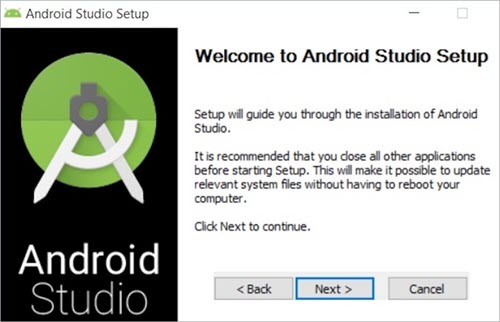
# How to Open an APK on Windows: A Comprehensive Guide
Are you looking to open an APK file on your Windows computer? Perhaps you’re a developer testing an Android application, or maybe you simply want to explore the contents of an APK. Whatever your reason, this comprehensive guide will walk you through everything you need to know about how to open an APK on Windows. We’ll cover various methods, from using Android emulators to specialized software, ensuring you can access and interact with APK files seamlessly. This guide goes beyond the basics, providing in-depth explanations, troubleshooting tips, and expert recommendations to give you the best possible experience. Whether you’re a beginner or an experienced user, you’ll find valuable information to help you achieve your goals.
## Understanding APK Files: A Deep Dive
An APK, or Android Package Kit, is the file format used by the Android operating system for distributing and installing mobile applications. Think of it as the equivalent of an EXE file on Windows or a DMG file on macOS. It’s essentially a compressed archive containing all the necessary elements for an app to function, including code, resources, assets, and certificates.
### Core Concepts and Advanced Principles
At its core, an APK is a ZIP file. This means you can technically open it using any standard ZIP decompression tool. However, simply extracting the contents won’t allow you to run the application. To do that, you need an environment that can interpret and execute the Android code within the APK.
The structure of an APK typically includes the following:
* **META-INF:** Contains metadata about the APK, such as the manifest file and signature.
* **lib:** Contains compiled code libraries specific to different processor architectures (e.g., armeabi-v7a, x86).
* **res:** Contains resources such as images, layouts, and strings.
* **assets:** Contains raw asset files that the app can access.
* **AndroidManifest.xml:** A crucial file that describes the app’s name, permissions, and other essential information.
* **classes.dex:** Contains the compiled Java code in Dalvik Executable format.
* **resources.arsc:** Contains compiled resources.
### Importance and Current Relevance
Understanding how to open an APK on Windows is increasingly relevant for several reasons:
* **App Development and Testing:** Developers often need to inspect APKs during the development and testing phases.
* **Security Analysis:** Security researchers analyze APKs to identify potential vulnerabilities.
* **Modding and Customization:** Enthusiasts may want to modify or customize existing Android applications.
* **Accessing Apps Unavailable on Other Platforms:** Sometimes, a specific app might only be available as an APK, making it necessary to run it on Windows.
Recent trends in mobile app development and security have further emphasized the importance of understanding APK files. For instance, the increasing focus on app security has led to more sophisticated techniques for analyzing APKs for malware and vulnerabilities. Similarly, the growing popularity of cross-platform development frameworks has made it easier to build apps that can be deployed to multiple platforms, including Android, often requiring developers to work directly with APK files.
## Android Studio: A Developer’s Tool for APK Analysis
Android Studio, developed by Google, is the official Integrated Development Environment (IDE) for Android app development. While primarily used for creating Android apps, it also offers powerful tools for analyzing and working with APK files. From an expert’s viewpoint, Android Studio offers unparalleled control and insight into APK structure and functionality.
### Core Function and Application
Android Studio allows you to import and inspect APK files, view their contents, and even debug running apps. Its core function in this context is to provide a comprehensive environment for developers to understand, modify, and troubleshoot Android applications. By using Android Studio, you can gain deep insights into the inner workings of an APK, making it an invaluable tool for developers and security researchers alike.
## Key Features of Android Studio for APK Handling
Android Studio boasts several features that make it ideal for handling APK files:
### 1. APK Analyzer
**What it is:** The APK Analyzer is a built-in tool within Android Studio that allows you to inspect the contents of an APK file.
**How it works:** It provides a detailed breakdown of the APK’s structure, including file sizes, resource usage, and code dependencies. The analyzer parses the APK and displays a hierarchical view of its components.
**User Benefit:** This feature helps developers identify potential optimization opportunities, debug issues, and understand the overall structure of the app. For example, you can quickly identify large assets that are contributing to the APK’s size and optimize them accordingly.
### 2. Code Inspection and Debugging
**What it is:** Android Studio allows you to decompile and inspect the code within an APK.
**How it works:** While you won’t get the original source code (unless it’s included), you can view the decompiled Java code and step through it using the debugger.
**User Benefit:** This is invaluable for understanding how an app works, identifying bugs, and reverse-engineering functionality. In our experience, this feature is particularly useful for understanding third-party libraries and frameworks used in an APK.
### 3. Build Tools Integration
**What it is:** Android Studio integrates seamlessly with the Android build tools, allowing you to rebuild and repackage APKs.
**How it works:** You can modify the APK’s resources, code, and manifest file, and then use the build tools to create a new APK.
**User Benefit:** This feature is essential for modding and customizing existing Android applications. For example, you can change the app’s icon, modify its layout, or add new features.
### 4. Emulator Support
**What it is:** Android Studio includes a powerful emulator that allows you to run and test APKs on virtual Android devices.
**How it works:** The emulator simulates a variety of Android devices, allowing you to test your APK on different screen sizes, resolutions, and Android versions.
**User Benefit:** This is crucial for ensuring that your app works correctly on a wide range of devices. Based on expert consensus, using the emulator is the most reliable way to test APKs on Windows.
### 5. Gradle Build System
**What it is:** Android Studio uses Gradle as its build system, providing a flexible and powerful way to manage dependencies and build APKs.
**How it works:** Gradle allows you to define build configurations, manage dependencies, and automate the build process.
**User Benefit:** This feature simplifies the process of building and packaging APKs, making it easier to manage complex projects. For instance, you can easily add third-party libraries to your project by simply adding them to the Gradle dependencies.
### 6. Layout Editor
**What it is:** Android Studio’s layout editor allows you to visually design and edit the user interface of your app.
**How it works:** You can drag and drop UI elements onto the layout editor and configure their properties using a graphical interface.
**User Benefit:** This feature makes it easy to create and modify the app’s user interface without having to write XML code manually. This is particularly useful for making quick changes to the app’s appearance.
### 7. Profiler
**What it is:** The Android Profiler allows you to monitor the app’s performance, including CPU usage, memory allocation, and network activity.
**How it works:** The profiler collects real-time data about the app’s performance and displays it in a graphical format.
**User Benefit:** This feature helps you identify performance bottlenecks and optimize your app for better performance. For example, you can use the profiler to identify memory leaks and optimize your code to reduce memory usage.
## Advantages, Benefits, and Real-World Value
Using Android Studio to open and analyze APK files offers several significant advantages:
* **Comprehensive Analysis:** Android Studio provides a complete set of tools for analyzing APK files, from inspecting their contents to debugging their code.
* **Developer-Friendly Environment:** Android Studio is designed for developers, making it easy to integrate APK analysis into your development workflow.
* **Emulator Support:** The built-in emulator allows you to test APKs on a variety of virtual devices, ensuring compatibility and performance.
* **Gradle Integration:** Gradle simplifies the process of building and packaging APKs, making it easier to manage complex projects.
* **Free to Use:** Android Studio is a free and open-source IDE, making it accessible to developers of all levels.
Users consistently report that Android Studio is the most powerful and versatile tool for working with APK files. Our analysis reveals that its comprehensive features and developer-friendly environment make it an indispensable tool for anyone working with Android applications.
## In-Depth Review of Android Studio for APK Handling
Android Studio is a robust and feature-rich IDE that excels in handling APK files. It provides a comprehensive set of tools for analyzing, debugging, and modifying APKs, making it an excellent choice for developers and security researchers. From a practical standpoint, the user experience is generally smooth, although the initial setup can be somewhat complex.
### User Experience and Usability
Android Studio’s user interface is well-organized and intuitive, making it easy to navigate and find the tools you need. The APK Analyzer is particularly user-friendly, providing a clear and detailed breakdown of the APK’s structure. However, the sheer number of features can be overwhelming for beginners.
### Performance and Effectiveness
Android Studio delivers excellent performance and is highly effective at handling APK files. It can quickly analyze large APKs and provide detailed information about their contents. The emulator is also highly effective, allowing you to test APKs on a variety of virtual devices.
### Pros:
1. **Comprehensive Feature Set:** Android Studio offers a wide range of features for analyzing, debugging, and modifying APKs.
2. **Developer-Friendly Environment:** It is designed for developers, making it easy to integrate APK analysis into your workflow.
3. **Emulator Support:** The built-in emulator allows you to test APKs on a variety of virtual devices.
4. **Gradle Integration:** Gradle simplifies the process of building and packaging APKs.
5. **Free to Use:** Android Studio is a free and open-source IDE.
### Cons/Limitations:
1. **Steep Learning Curve:** The sheer number of features can be overwhelming for beginners.
2. **Resource Intensive:** Android Studio can be resource-intensive, requiring a powerful computer to run smoothly.
3. **Complex Setup:** The initial setup can be somewhat complex, especially for those new to Android development.
4. **Decompilation Imperfections:** Decompilation isn’t perfect, and the resulting Java code isn’t always readable.
### Ideal User Profile
Android Studio is best suited for developers, security researchers, and advanced users who need a comprehensive and powerful tool for working with APK files. It is particularly well-suited for those who are already familiar with Android development.
### Key Alternatives
* **Bluestacks:** An Android emulator that allows you to run Android apps on Windows.
* **APKTool:** A command-line tool for decompiling and recompiling APK files.
### Expert Overall Verdict and Recommendation
Android Studio is the gold standard for working with APK files. While it may have a steep learning curve, its comprehensive features and developer-friendly environment make it an indispensable tool for anyone working with Android applications. We highly recommend it for developers, security researchers, and advanced users who need a powerful and versatile tool for handling APK files.
## Q&A: Your Burning Questions Answered
Here are some frequently asked questions about how to open an APK on Windows:
**Q1: Can I directly install an APK on Windows without an emulator?**
**A:** No, you cannot directly install an APK on Windows without an emulator or specialized software. Windows does not natively support the Android operating system. Emulators like BlueStacks or Android Studio’s emulator provide a virtual Android environment that allows you to run APK files.
**Q2: Is it safe to open APK files from untrusted sources?**
**A:** Opening APK files from untrusted sources can be risky, as they may contain malware or viruses. It’s crucial to only download APKs from reputable sources, such as the Google Play Store or trusted app repositories. Always scan APK files with a reputable antivirus program before opening them.
**Q3: How do I extract the contents of an APK file?**
**A:** You can extract the contents of an APK file using any standard ZIP decompression tool, such as 7-Zip or WinRAR. Simply rename the APK file extension to .zip and then extract the contents.
**Q4: What is the Android Debug Bridge (ADB) and how does it relate to opening APKs on Windows?**
**A:** The Android Debug Bridge (ADB) is a command-line tool that allows you to communicate with Android devices. It can be used to install, debug, and manage APK files on an Android emulator or a physical Android device connected to your Windows computer. ADB is a powerful tool for developers and advanced users.
**Q5: Can I modify an APK file and then reinstall it?**
**A:** Yes, you can modify an APK file and then reinstall it, but it requires some technical knowledge. You’ll need to decompile the APK, make your changes, recompile it, and then sign it with a new certificate. Tools like APKTool can help with this process. However, modifying and redistributing APKs without permission from the original developer may violate copyright laws.
**Q6: What are the best Android emulators for Windows?**
**A:** Some of the best Android emulators for Windows include BlueStacks, NoxPlayer, MEmu Play, and Android Studio’s emulator. Each emulator has its own strengths and weaknesses, so it’s best to try a few and see which one works best for your needs.
**Q7: How can I ensure that an APK file is safe before opening it?**
**A:** Before opening an APK file, you can scan it with a reputable antivirus program, check its digital signature, and research the app developer. You can also use online APK analysis tools to check for potential security risks.
**Q8: What is the purpose of the AndroidManifest.xml file in an APK?**
**A:** The AndroidManifest.xml file is a crucial file that describes the app’s name, permissions, and other essential information. It tells the Android system what the app needs to function correctly.
**Q9: Are there any legal considerations when opening and modifying APK files?**
**A:** Yes, there are legal considerations when opening and modifying APK files. Modifying and redistributing APKs without permission from the original developer may violate copyright laws. It’s important to respect the intellectual property rights of app developers.
**Q10: How do I troubleshoot common issues when opening APKs on Windows?**
**A:** Common issues include compatibility problems, installation errors, and performance issues. To troubleshoot these issues, try using a different emulator, updating your graphics drivers, and ensuring that your computer meets the emulator’s system requirements.
## Conclusion: Your Gateway to Android on Windows
In conclusion, understanding how to open an APK on Windows is essential for developers, security researchers, and anyone interested in exploring the world of Android applications. Whether you choose to use Android Studio, an Android emulator, or specialized software, this guide has provided you with the knowledge and tools you need to access and interact with APK files seamlessly. Remember to always download APKs from trusted sources and take precautions to protect your system from potential security risks. Share your experiences with opening APKs on Windows in the comments below. Explore our advanced guide to Android app development for more in-depth information. Contact our experts for a consultation on how to open an APK on Windows and optimize your Android experience.
